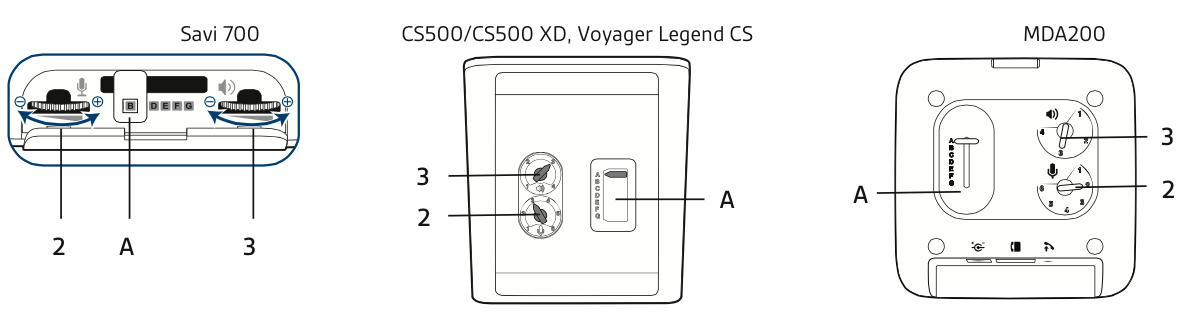A lot of times people get their new wireless headsets and the first thing that they notice is that there is no dial tone or there is echo or the volume is too low, and think that they got a faulty headset. Before you decide to return your brand new headset lets go and do a little of “light troubleshooting” on it.
Plantronics wireless headsets/MDA switches.
As you can see in the following diagram, when you pick up the base of the headset/switch depending on the model and turn it, you will find a couple of dials (3,2) these dials are going to be the responsible of the “Master” volume control on the headset (3) and “Master microphone” volume control of the headset (2), the normal setting on this dials should be “3” on both of them, that gives the standard sound quality without being annoying.
The gear selector (A), is called Slide Switch and its main purpose is the compatibility of the headset with hundreds of desk phones. The most common setting will be “A”, if you find you can’t hear you caller, your caller can’t hear you, or it sounds distorted, continue sliding to the next letter until you find the setting that sounds the best. Once set, you will not need to adjust the Slide Switch again, unless you change phones.