 Did you know your Plantronics Savi 700 series (W740, W710, W720, W730) wireless headset gives you the ability set up a conference call with up to three additional users on the same call? The Plantronics Savi 700 series has lots unique features that many users are unaware of and today we will go over how to pair up to three additional headsets to your Savi 700 series headsets for the purposes of conference calls.
Did you know your Plantronics Savi 700 series (W740, W710, W720, W730) wireless headset gives you the ability set up a conference call with up to three additional users on the same call? The Plantronics Savi 700 series has lots unique features that many users are unaware of and today we will go over how to pair up to three additional headsets to your Savi 700 series headsets for the purposes of conference calls.
There are two different ways to add an additional Savi 700 series headsets to a conference call: secure and unsecured.
NOTE: A master headset can only pair additional headsets if you are actively on a call. Once paired, if the master headset mutes/turns off, all of the paired headsets will be disconnected.
Implementing the secure method requires all headsets be paired to be the same model as the master headset. The unsecured method allows for different model headsets to be paired with the master headset.
The Secure method:
Step 1: Turn on the Master headset, and place a call so that the additional headsets can pair with the master headset base.
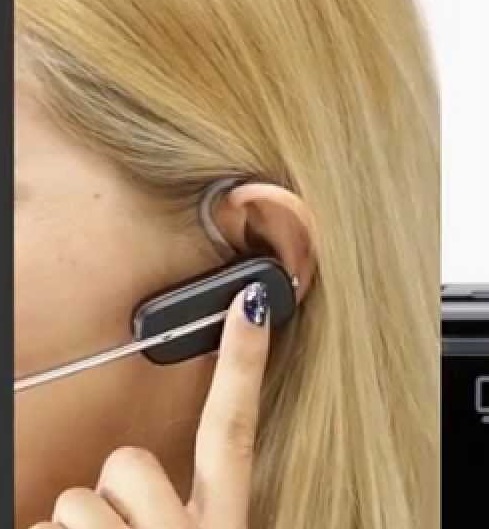
Step 2: Place the extra headset you want to pair in the charging cradle of the master headset.
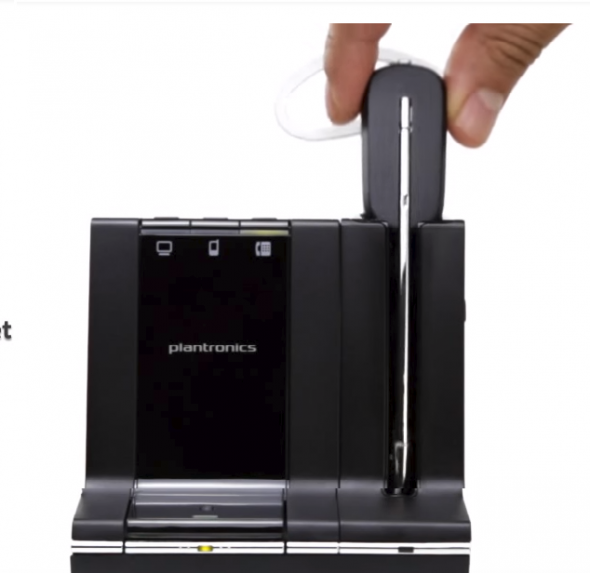
Step 3: Once the light on the master headset base flashes green/yellow, the master headset has ten seconds to accept the guest headset link (the master headset accepts the link by pressing the call button on the headset). Once in conference mode, the master headset base indicator light will turn yellow.
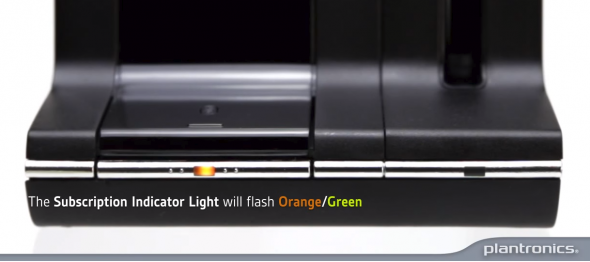
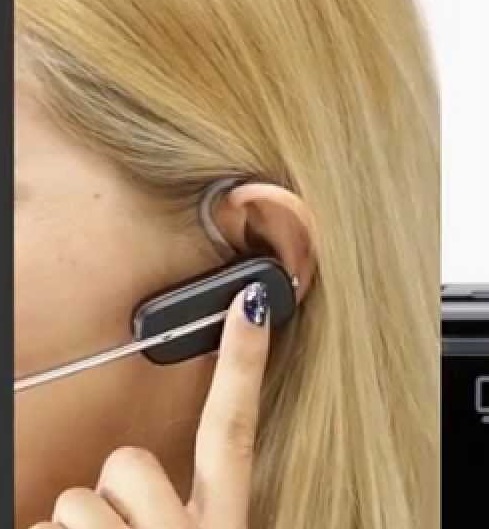
The Unsecure method:
Step 1: Turn on the Master headset, and place a call so that the additional headsets can pair with the master headset base.
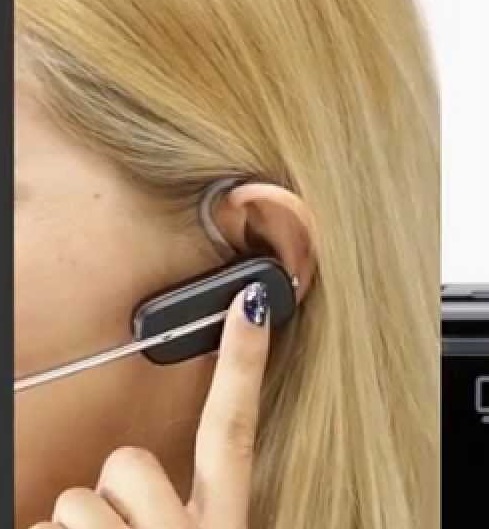
Step 2: For the headsets that you want to pair with the master headset base, hold the volume button up until the indicator light on the headset stops flashing.
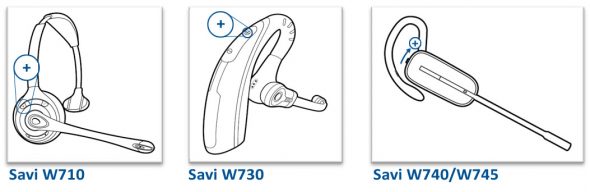
Step 3: Then on the master headset base, press the subscription button located on the front of the base. The subscription light will flash red/green.
Step 4: The master headset will have 10 seconds to accept the guest link, (accept guest link by pressing the call button). Once accepted the indicator light on the master headset base will turn yellow, meaning you are in conference mode.
If you have any questions please give us a call at 888-999-3838, Ask for George!





