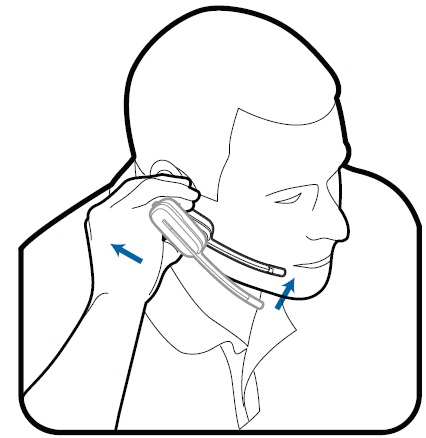Plantronics CS540 Wireless Headset Setup and Troubleshooting
For product information or order a Plantronics CS540 go HERE instead
Q. What are the controls on the Plantronics CS540 Wireless Headset?

Volume/Mute Button
To increase the volume, press the volume button up (down if wearing headset on your left ear).
To decrease the volume press the volume button down (up if wearing headset on your left ear).
To mute/un-mute the headset, push in the volume/mute button.
Call Button
To place, answer, or end a call, briefly press the call button.
Headset Indicator Light Flashes white when in use.
Q. I hear an echo in my CS540 headset. How do I fix this?
Try any of the following:
Lower the listening volume on the phone.
If the issue persists, lower the transmit volume on the base. For most telephones, the correct setting is 3.
If the audio level is too low in this position, adjust the headset volume control to increase the headset speaker volume.
If your speaking volume is too low for your listener in this position, adjust the position of the headset to make sure the microphone is two finger’s width from the corner of your mouth.
Note If you don’t hear an echo but your callers report an echo, adjust the configuration switch. The most commonly used position is “A”.
Q. I hear static when using the CS540. How do I fix this?
-
- Make sure there is at least 12 inches between your base and your computer, and 6 inches between your base and your telephone.
You may hear static as your headset is going out of range; move closer to the base.
Q. I don’t hear a dial tone in the CS540 headset. What should I do?
-
- Press the call control button to see if you hear a beep in the headset. If you do not hear a beep, try charging your headset. If you do hear a beep, the headset may no longer be linked to the base. Try re-subscribing the headset to the base.
If the problem persists, ensure the phone is off the hook. If using a handset lifter, make sure the lifter is lifting the handset completely off the hook.
If the problem still not fixed, pick up your handset and verify that you can hear a dial tone. If you do hear a dial tone on your handset, adjust the configuration switch on the base. If you do not hear a dial tone on your handset, then contact your company’s telecommunications department.
Q. How do I know when the CS540 battery is low?
If you are on a call and the headset battery is critically low, you will hear a repeated single beeps every seconds indicating the battery is low. You should recharge the CS540 wireless headset immediately.
If you are not on a call and press the call button, you will hear three low tones if the battery is critically low. You should recharge the headset immediately.
Plantronics CS540 has a user replaceable battery. To ensure replacement batteries meet Plantronics high quality standards and for optimal performance, use only OEM replacement batteries by Plantronics.
With a single full charge, the CS540 will provide up to 6 hours of talk time. Talk time will be reduced when operating in wideband mode or if the headset is used consistently a far distance from the base.
Q. How do I change the headset battery on the CS540?
Slide the battery cover off and remove it from the headset. Pull the battery out of the attachment clip. Grasp the battery connector and disconnect from the headset.

To install a new battery:
- Plug the new battery to the battery connector.
- Once connected, slide the battery into place.
- Slide the cover back on and push it into place.
Q. How do I adjust the CS540 so it fits correctly?
Plantronics CS540 wireless headset comes configured for your right ear with a pre-installed small ear tip and medium ear loop. You can also configure your headset for your left ear, install a different sized earloop, earbud with this ear loop and earbud kit, or install the headband.
Changing the Headset Configuration
Gently pull the ear tip from the headset. Rotate the ear loop down 90°. If feel resistance when rotating the ear loop downwards; this is normal.
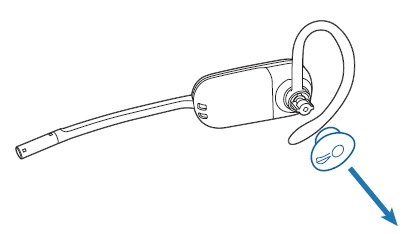
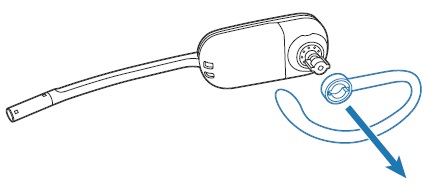
To wear the headset on the right ear but with a different size ear loop or ear tip, select the size you want and reinstall in reverse order as shown. Be sure the notch in the ear tip faces the microphone.
Using the Plantronics CS540 on the Left Ear
Align the ear loop as shown and insert it onto the headset. Be sure the ear loop is flat against the headset and rotate the ear loop up 90°.
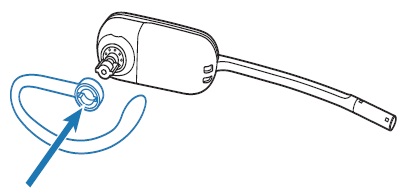
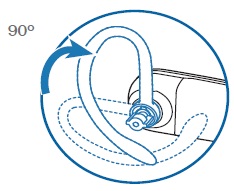
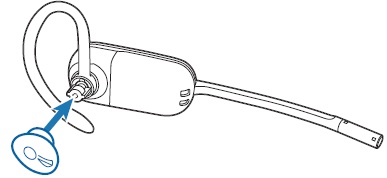
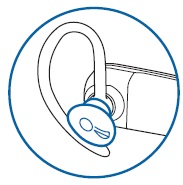
Align the ear tip with the notch facing the microphone as shown. Press on to attach.
Using the CS540 with Over the Head Headband
The headset can be rotated for wearing on the left ear or right ear.
Before installing the headband, remove the ear tip and ear loop from the headset.
Hold the headband so it is aligned to receive the headset as shown and insert the headset into the headband.
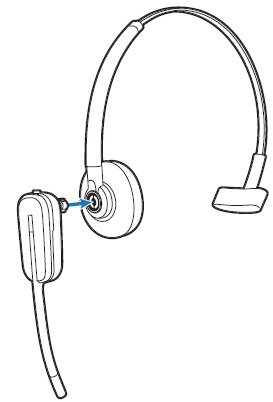
Rotate the headset up.
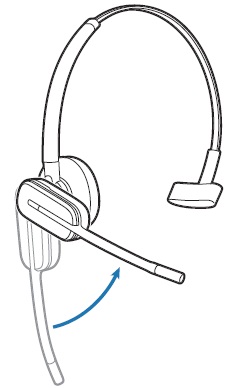
To optimize the position of the headset, push the headset in so the microphone is close to the corner of your mouth.
When you wear the headset, the microphone should rest as close to your cheek as possible without touching it. the microphone can be adjusted inward by the pivoting earpiece to optimize the position of the headset.
Holding the piece of the headset, push it in and back towards your ear to allow the pivoting earpiece to bring the microphone close to your mouth. As the base of your headset moves backwards, you will feel soft clicks until the microphone rests close to your cheek.