These are some on of most frequently ask questions we get on the Plantronics Savi 700 series headsets ( Plantronics W740, Plantronics Savi W710, Plantronics Savi W720, Plantronics Savi W730 ):
Q. How to adjust my new Savi 700 series headset to my office phone
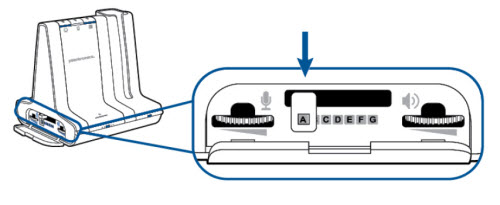
- From the side of the Savi base, open the cover to the view switches.
- Slide the configuration switch (see pic above) to find the best settings for your phone. Setting A is the most common for most phones using the “handset” jack. Setting B & C are for some Avaya phones.
- Once you made the change, test the setting by pressing the call control button on the headset, remove the receiver off the phone and see if you get a dial tone. If you don’t hear a dial tone (or dial tone not clear), switch to a different setting (B, C, D, E, etc) until a clear dial tone is heard.
- Make a test call, make sure the person can hear you clearly and vise-versa.
- There is no harm to test all setting positions until you get the best sound.
Q. How do I pair my headset to the Plantronics Savi 700 base?
- Put the headset in the base.
- Double press the subscription button on the base. The light will flash red and green
- Once the light is back to solid green, it should be paired.
Q. How do I conference in multiple headsets
The Plantronics Savi wireless headsets allow up to 3 additional headsets in a conference call (or training purpose). You can only setup additional conference headsets when the main/master headset is active. If the main headset is off, additional headsets cannot be added or dropped from the conference call. If the main headset is muted, all the guest headsets will also be muted. All guest headsets can adjust its volume independently as well as mute. There are two ways to conference in additional guest Savi 700 headsets into the same phone call.
Method #1 When all the savi model are the same
- Make sure the master headset link is active.
- Place the guest headset in the charge cradle of the master headset’s system base.
- Press the call control button once on the master headset (see pic below) to accept the guest headset link. The base subscription light turns yellow, confirming the headset is in the same conference call.
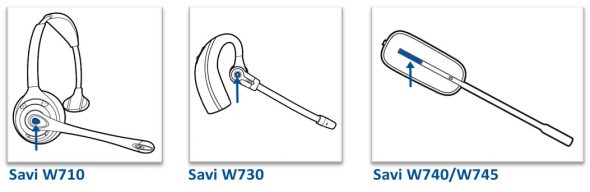
- Method #2 When the savi model are the different
- Make sure the master headset link is active.
- On the guest headset, hold the volume up button (see pic below) until the light on the headset turns solid.
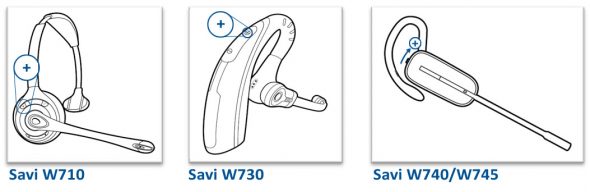
- Press the subscription button once on the front of the master headset base (see pic below). The subscription light on the base will flashe red/green, and a beep sounds in the master headset.
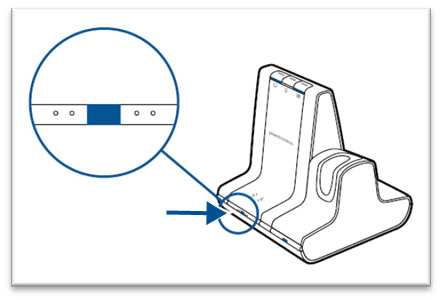
- press the call button once on the master headset (see pic below) to accept the extra guest headset. The base subscription indicator turns yellow, indicating an extra headset has been added.
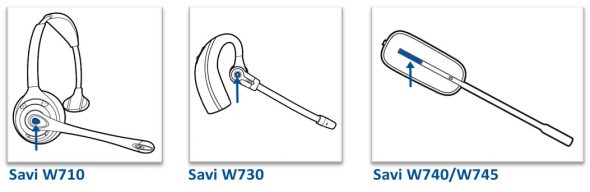
To remove the guest headsets from the conference call, press the call button of the headset you wish to un-pair. The subscription light on the master base will turn green.
Q. How do I save battery consumption and increase talk time on the Savi 700 series
Simply switch from wide band to narrow band mode. This simple change will save battery and allow extra talk time during the course of your work day. Follow the steps to make the change:
- Install Plantronics Spokes software. You can download it by clicking here.
- Once Spokes software is installed, click Start > All Programs > Plantronics > Plantronics Control Panel. The Plantronics Control Panel window appears.
- Click the Device Settings
- From the Deskphone Audio Bandwidth drop-down list, choose the Narrow band.
- From the PC Audio Bandwidth drop-down list, choose the Narrow band.
- Click OK to save changes.
Q. How do I Activate the Savi 700 so I can do voice dialing on using my smart phone?
- Install Plantronics Spokes software
- Go to Start > Programs > Plantronics > Plantronics Control Panel.
- Click the Device Settings.
- On the Base tab, check the Initiate Mobile Voice Commands box.
Fee free to call 877-999-3838 if you have questions on selecting a wireless headset for your office.






