
Poly’s wireless headsets had come here to stay, however sometimes as always happens with technology there can be some hick ups which requires more than turning on and off your headset and yes, we know that it can be frustrating when your wireless headset is acting up. And for the same reason we will explain on how to reset the different kinds of Poly wireless headsets to the factory reset.
Plantronics CS50 family, CS5XX family.

Plantronics top seller and top seller headset in the world. The CS family is a really well known unit thanks to its compatibility, easy to use and reliability. This DECT wireless headset is mainly designed to be used with your desk phone, however if a hick up comes on the way you need to do the following:
1. Unplug the base of your wireless headset from the AC/DC adapter.
2. Take the headset out of the base.

3. Take the battery out of the headset. (Depending on the model you need to open the battery gate and then take the battery out. Some other models like the Unlimited talk time have sealed batteries which makes it easier to remove and will explain later.)

4. We now play the “Waiting Game”, some people will say that 10 seconds, however its better that all the sensors get reset and the best would be singing “Happy Birthday to me” at least 2 times. (This helps to make it less tedious and more fun to pass time.)

5. We reverse the steps we took, so we plug the battery back in, put the battery gate (if needed), and then plug the AC/DC adapter again.

6. Once the lights on the base have lightened up and the “Power on” LED stays on (The one under the Plantronics brand/White), place the headset on the base, then let it rest for 10 seconds and you will see the white LED on your CS headset to start blinking. 10 more seconds after that white LED on the headset starts blinking, you will notice the “Charging LED” that is located on the right side and will start blinking green. Success the headset had been reset and now should be up and working again.
Poly Savi family, Voyager Office family.

The Poly Savi/Voyager Office headsets allows you to use one headset with multiple devices and for the same reason it will have a couple extra steps as it requires to unplug and plug more cables as use in some cases either the computer or cell phone to help with this.
1. Unplug the base of your wireless headset from the AC/DC adapter.
2. Unplug the base of your wireless headset from the computer.

3. Take the headset out of the cradle.

4. We now play the “Waiting Game”, some people will say that 10 seconds, however its better that all the sensors get reset and the best would be singing “Happy Birthday to me” at least 2 times. (This helps to make it less tedious and more fun to pass time.)
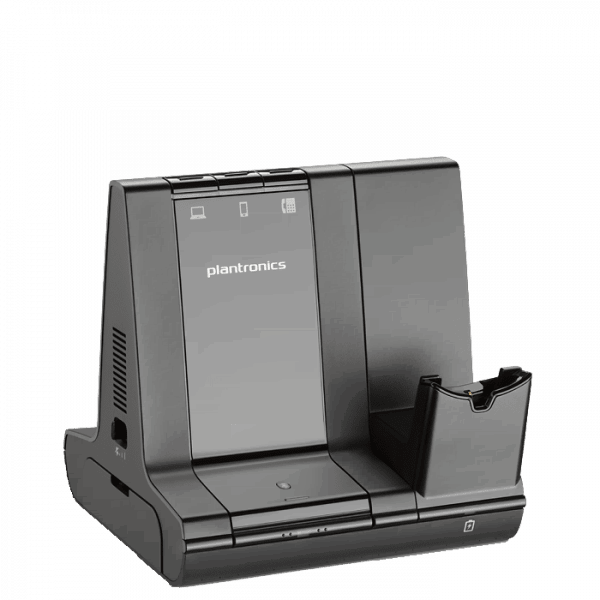
5. Now we reverse our steps. First we plug the base to the AC/DC adapter, followed to the micro USB. After this you will see that the base will start lighten up showing the “Power”/”Connection” lights on. Depending on the model there will be green /white/blue.
6. Once the “Power LED” turns green, place the headset again on the cradle. and you will see the blinking on the LED on the headset. The sensors had been reset and now the headset is good to work again.

Special note: If after doing these steps you still have problems on the headset you will need to follow steps 1, 2 and 3 followed by:
 Remove the battery of the headset. Depending on the
Remove the battery of the headset. Depending on the model some headsets have sealed batteries as the Unlimited talk headsets, another will need a special tool in order to remove the battery gate and then take the battery off.
model some headsets have sealed batteries as the Unlimited talk headsets, another will need a special tool in order to remove the battery gate and then take the battery off.
Put the battery back in the headset and follow the steps 4,5 and 6.
Poly Voyager UC family.

The Voyager UC family is a Bluetooth headset designed to be used with your computer thanks to the Bluetooth Dongle and/or your Bluetooth enable cell phone or tablet via the native built in Bluetooth and from time to time you might see that your headset is acting up. If so, follow the next steps in order to reset your headset.
1. Unplug the USB  Dongle from the computer.
Dongle from the computer.
2. Turn off your Poly Voyager headset. (Focus 2 UC illustrated for reference) 
3. If your Poly headset is paired to your cell phone/tablet too, unpair the headset from the device. Depending on the device you go to your Settings, Bluetooth, Devices, Forget Poly Voyager.

4. Turn off your cell phone tablet and then turn it on again. (This will take about 2 minutes).

5. Now we are going to undo what we just did. First, turn on your headset, you will hear “Power On, Battery High”.
6. Plug your Bluetooth Dongle to your computer. You will see it blinking and will hear that the computer recognize it as a new device. Once that happens and the headset is close by you will see that the blinking stops and will turn into a solid blue, when that happens you will hear on the headset “PC connected”.

7. Re pair the headset to your cell phone/tablet by following the manual steps depending on the device in order to get the headset again paired to the native Bluetooth of the cell phone/tablet. You will need to put the headset on “pairing mode” again so the cell phone can find the headset.
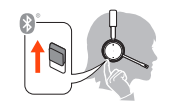
Once the headset is paired to the cell phone, you will hear on the headset “Phone 1 connected”. Congratulations, you had just reset the sensors of the headset and now will be good to go.
8. If you have the Poly Lens software installed make sure the headset and the Bluetooth Dongle have the latest firmware and you can see their behavior in real time as connections. 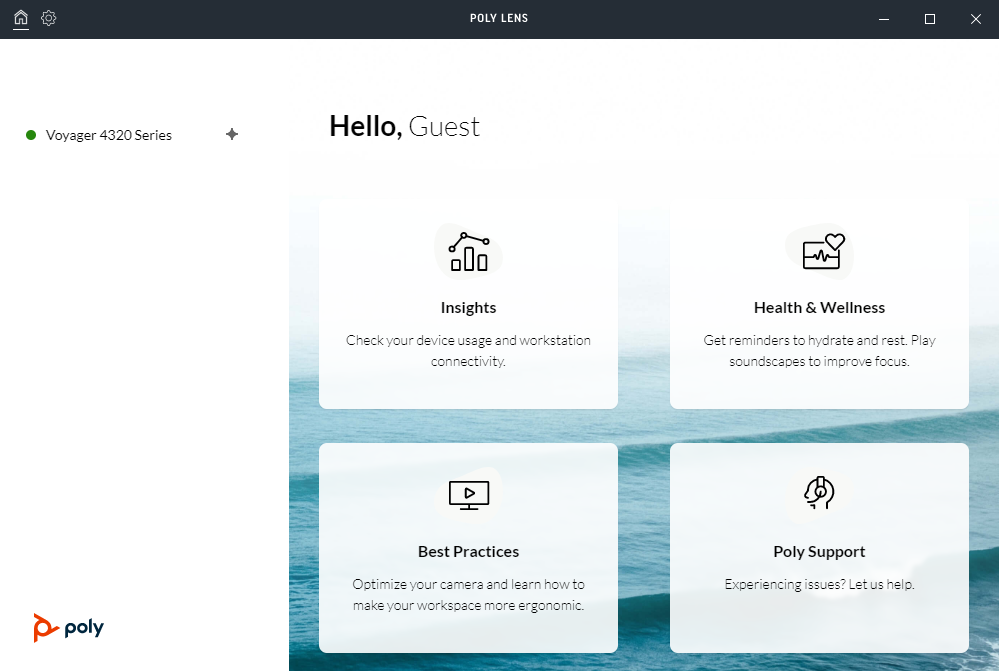

9. If the issue is with your Voyager 4300/4200/Focus 2 and your 4300 Office Base, then the best that can do here is to re pair the headset to the base. First turn off your headset.

10. On the back of your 4300 Office Base, press the pairing button for 2 seconds, this will put the base on “Pairing mode” and you will see the Bluetooth logo light flashing on red and blue.
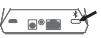

11. Turn on your headset.

12. Put your headset on “Pairing Mode” and let them find each other.
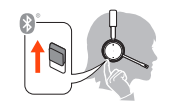
13. On your headset, you will hear “Base Connected”, and now the connection will stay established and will clear out any error on the pairing.





