HEADSETS ON SALE
NEW PRODUCTS
CORDED HEADSETS
|__Plantronics H-series Headsets
|__Jabra Corded Headsets
|__Jabra Direct Connect Headsets
|__Plantronics Cisco Headsets
WIRELESS HEADSETS
|__Wireless Headset Systems
|__Plantronics Wireless Headsets
|__Jabra Wireless Headsets
|__Epos Sennheiser Wireless Headsets
DIRECT CONNECT RJ9 HEADSETS FOR:
|__Avaya 14xx,24xx,46xx,54xx,56xx
|__Avaya Phone 16xx, 96xx Headsets
|__Avaya CallMaster Headsets
|__Avaya Phone 94xx, 95xx Headsets
|__Avaya/Lucent/ATT Partner Headset
|__Avaya/Nortel 1120e 1140e 1150e
|__Avaya/Nortel Meridian M39xx,M73x
|__Avaya/Nortel Norstar T72xx,T73xx
|__Cisco 69xx,78xx,79xx,89xx,99xx
|__Cisco SPA 3xx, 5xx, 9xx Headsets
|__Polycom IP 320, 321, 330, 331
|__Polycom IP Phone Headsets
|__NEC Dterm Series, DSX Headsets
|__Mitel IP Phone Headsets
|__Mitel 4015,4025,4110,4125,4150
|__Inter-Tel 85xx, 86xx Headsets
|__Aastra Phone Headsets
|__ShoreTel IP Phone headsets
|__Toshiba DP5xxx, DKT3xxx Headsets
|__Grandstream IP Phone Headsets
|__Snom IP Telephone Headsets
|__Yealink T20P T22P T26P T28P T38G
|__Allworx Phone Headsets
COMPUTER HEADSETS
|__USB Headsets
|__Wireless USB Headsets
|__Microsoft Teams Headsets
ENGENIUS DURAFON
WIRELESS CONFERENCE PHONE
WIRED CONFERENCE PHONES